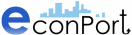|
|
| ||
Setting up an OSA Experiment
In order to configure an experiment using the OSA software, you will first need to create a configuration and an experiment group (or as many distinct ones as you may need). Add a configuration to the configuration group you have created, choosing OSA out of the available experiment types, and click "Add". Once it has been added, click the "Edit" icon.
At the Edit screen, click "Configure parameterization". This parameter set, which will contain all the information required to run an experiment, can then be used for different experiments, as many times as required, since it is independent of the experiments that are run.
A new browser window will be opened for the experiment setup. The first step in the parametrization of the experiment is to enter the maximum number of bidders in the auction, and the minimum required to start the experiment. The default value of each is 2, but the specific needs of your experiment will determine the values you choose.
Screen Capture: Main Configuration Screen
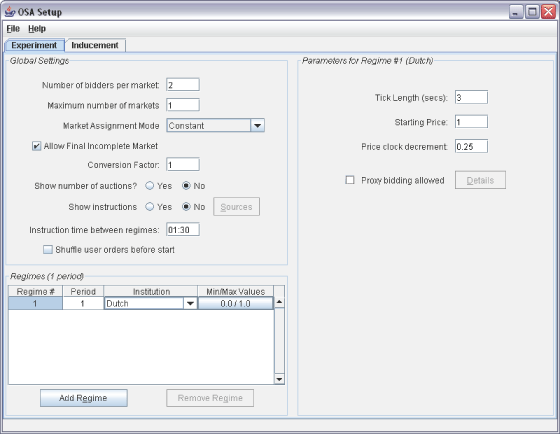
(Click here to open a window image)
Global Settings: Several fundamental aspects of the experiment are set within this area (see below).
Number of bidders: this box allows the experimenter to designate the number of subjects that will participate in each market.
Maximum number of markets: this box allows the experimenter to enter the maximum number of different markets that subjects to which subjects may be assigned.
Market assignment mode: different assignment modes may be chosen from this drop-down menu.
Constant: if constant is chosen, then the same subjects will participate together in each market session.
Random: if random is chosen, then subjects will be randomly assigned to markets for each session.
Allow final incomplete market: checking this box will allow for a single market to run with less than the specified number of bidders- for example, if there are 20 subjects in the experiment and there are 3 bidders for each market, this feature will cause there to be 7 markets in total, 6 with three subjects each, and 1 with only two subjects.
Conversion factor: this box allows the experimenter to specify the rate at which experimental currency is converted to real world currency.
Show number of auctions: Yes will allow subjects to see the total number of auctions in which they will participate.
Show instructions: Yes will enable subjects to see institution specific instructions for each auction.
If Yes is chosen, the Sources button may then be clicked to allow the experimenter to specify their own url for subject instructions.
Instruction time between regimes: this box allows the experimenter to specify the amount of time subjects have to read the instructions between each different type of auction.
Shuffle user orders before start: checking this box will cause the user orders to be shuffled before the start of each auction.
Regimes: On the bottom left of the configuration screen a spreadsheet allow the experimenter to specify the number of periods for different regimes and the distribution from which subject values in each auction may be drawn.
Periods: Clicking in this box will allow the experimenter to specify the number of periods to be run for each auction institution.
Institution: This dropdown menu will allow the experimenter to select from Dutch, English, First-Price, and Second-Price.
Min/Max Values: Clicking on this cell will enable the experimenter to specify the distribution from which subject values in each auction may be drawn (these values may be specified directly by the experimenter under the Inducements tab instead of having them drawn randomly here).
Setting Up Institution Specific Parameters for a Regime
Parameters for Regime #: For each different regime that is chosen, there is a different list of parameters that may be entered on the right side of the configuration screen. Clicking on the appropriate line for each regime in the bottom left table will cause the parameters field to change on the right side of the screen.
Dutch Auction English Auction First-Price Auction Second-Price Auction
Parameter screens vary for each type of regime. Click on a link above for a complete discussion of possible parameters of the auction regime you have chosen.
| Copyright 2006 Experimental Economics Center. All rights reserved. | Send us feedback |